Hotkeys in Valentina
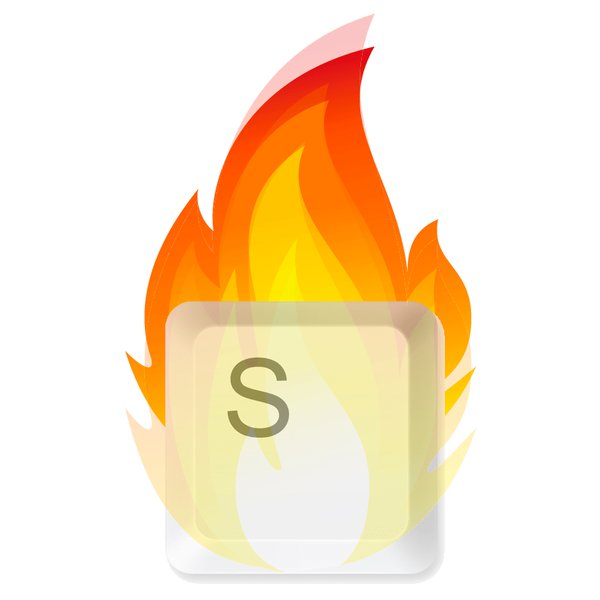
In the distant past, when the mouse had not yet been invented, interaction with the computer took place solely through the keyboard. Much time has passed since then. And systems such as Windows and Mac OS have popularised the use of the mouse to interact with the graphical interface. In today’s world, we can’t imagine using a PC without a mouse. So many programs rely on it. Valentina is no exception in this case.
However, old ideas don’t disappear, just new ones are added on top of them. So keyboard skills are just as relevant today. What separates the professional from the amateur is the ability to work with keyboard shortcuts.
The term itself has several names: key combinations, keyboard shortcuts or hotkeys. It refers to the execution of a specific operation by pressing certain keys on the keyboard at the same time.
A good interface allows you to perform the same action in more than one way. This may seem counter-intuitive because it overloads the interface, but it doesn’t. It allows you the flexibility to choose the way that suits you.
Let’s look at an example where knowing your keyboard shortcuts can really improve your work. If you need to save a file, what do you do? You probably look for a button on the toolbar or a menu entry. To perform this simple operation takes a lot of time. Find your mouse with your eyes, move it to the right place, and click the button on the toolbar. Or even worse, double-click on the menu to bring up the save command.😱 Now try the Ctrl + S key combination. To do this, press the Ctrl key and without releasing it press S. That’s it, done! After a little practice this will work out for you very quickly, and will take a fraction of the time and attention required than the same using a mouse.
💡 Tip. To make sure you don’t lose your changes after a crash, develop a “save instinct” - regularly save the file with keyboard shortcut Ctrl + S.
There is a commonly accepted list of keyboard shortcuts for common Windows operations. There are similar lists for other operating systems. All you have to do is read it, study it, and start using it. Once you try them, your life will change forever.💪
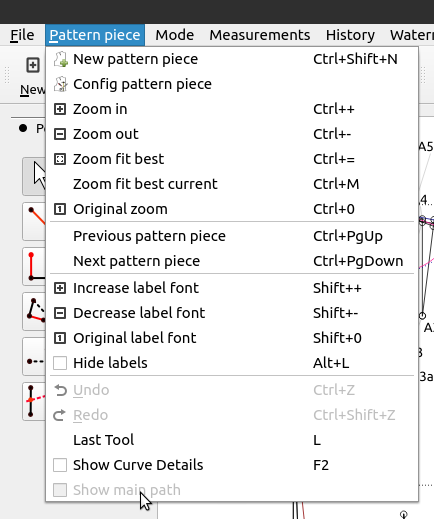
Valentina follows generally accepted norms and uses generally accepted keyboard shortcuts for typical operations. So we won’t focus on them. Non-standard operations are specific to each program and therefore should be studied separately. You can use tooltips in the menu to learn about some of them. The right column will show the keyboard shortcuts for each operation, if any have been assigned to the application.
The following will be a list for non-typical operations specific to Valentina.
Ctrl+L– Export pattern (layout)Shift+Ctrl+N– New patternCtrl+H– HistoryCtrl++– Zoom inCtrl+-– Zoom outCtrl+=– Zoom in on contentCtrl+0– Output scaleCtrl+T– Variable tableDel– Delete selected objectL– Enable the last tool usedCtrl+PgUp– Previous patternCtrl+PgDown– Next patternEsc– Deselect toolShift++– Increase marker font sizeShift+-– Decrease the size of the marker fontShift+0– Default font size of the markerAlt+L– Hide all markers in the drawing
And now a little bonus for those who have read to the end. Well done.👍 To learn more about how the program works, we’ve prepared for you user manual. There you will find complete information about all functions of the software. And by using promo code FRM9-J7T7-3JC2-8748 you will get 10% discount for any purchase at our website and support further development of the project.
Comments
No comments yet.